For quite a while now, Macs come with solid-state drives instead of hard disk drives. SSDs have their benefits but also come with some disadvantages.
SSDs load the computer much faster than HDDs, which adds a lot to a computer’s performance. On the other hand, SSDs come with less storage space because flash storage is very expensive
More to it, running on low disk space will make a Mac underperform and run slower. Therefore, it is important to get more storage space on your computer. Thus, in this article, you will find a list of 9 effective tips to clean storage space on a Mac.
Tip #1: Remove Items from Desktop
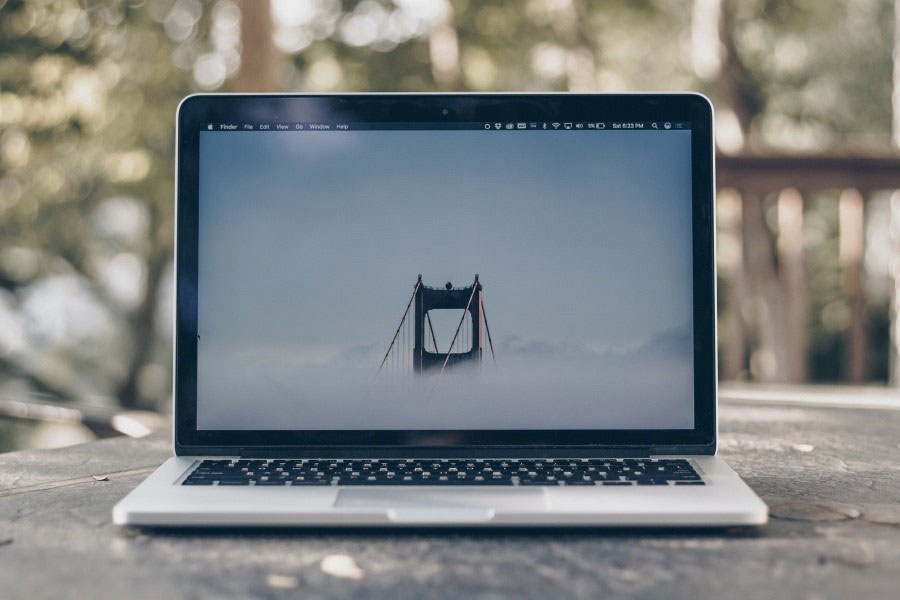
If you are not one of those people who simply must keep an empty desk and an empty desktop, you might experience your computer slowing down because of the items you are storing on your desktop.
First of all, your computer is using memory resources to display each item on your desktop, so if you have a hundred icons on your screen, this will have an effect on your Mac’s speed. More to it, when pilling up files on your desktop, it is easy to forget about large files you no longer need.
Tip #2: Check Current Storage Situation
To be more sure, if you have a problem with the amount of free storage space on your computer, you will need to check it from time to time.
Storage space information can be found by clicking the Apple symbol at the top of the screen, choosing the option About This Mac, and clicking on the Storage tab.
Tip #3: Remove the Cache Files
As a matter of fact, cache files are good for your computer because they help to load certain processes, apps, and websites faster. The only problem is that the older your Mac, the more of these files will be stored on your computer’s disk.
Thus, it is best to remove the cache files once in a while. Do not worry about deleting any important information because if an app needs the cache file you just deleted, it will simply create a new one.
Tip #4: Uninstall Apps You Don’t Use
It is healthy for your computer if you check the list of apps you have installed regularly. Some apps may take up a lot of space, especially if you have a lot of them.
More to it, people tend to forget about the apps they once installed, and over time, a large part of disk space may be taken up by these apps you never use.
Tip #5: Check Your Downloads Folder
If you want to quickly find some large unuseful files to delete, check your Downloads folder. As the name states itself, all kinds of files downloaded from the internet are stored here.
It could be small files like desktop wallpapers or large installation files. If you are sure that you will not need these files ever again, it is best to give the Downloads folder a proper revision and delete all of the clutter.
Tip #6: Delete Duplicate Photos
Nowadays, people no longer count how many shots of the same picture they take, nor do they try to take a perfect picture on the first try. This results in many similar photos in your Photo Library.
For example, if you enjoy taking an occasional selfie, it is possible that you take at least ten shots of the same picture. Going through such pictures and deleting them will help free up a lot of storage space.
Tip #7: Start Using Streaming Platforms

To avoid downloading tv shows, movies, and music, start using streaming services like Netflix and Spotify.
This will help you save a lot of storage space on your Mac because such files as movies, especially the new ones, come in high-resolution and can take more than 20 GB of space.
Tip #8: Transfer Files to Cloud Storage
If you went through your files and uninstalled all the apps you do not need, but you still struggle to reach at least 10% of free disk space, you might want to consider using cloud services like Google Drive or DropBox.
It is understandable if you, for example, work with graphic design or video editing. While working, you create large media files that take up a lot of disk space; therefore, it would be convenient to transfer them into cloud storage. More to it, you will gain easy access to the files from almost any device.
Tip #9: Invest in an External Storage Device

If using cloud storage is not an option because purchasing upgraded storage plans and paying for them every month turns out to be quite expensive, you could think about investing in an external storage device.
Also, an external storage device might seem more convenient than cloud storage if you tend to travel a lot and like to do some work on a plane where you have no internet connection.












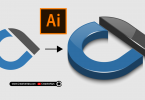



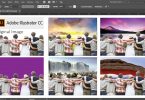
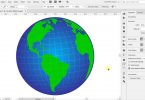

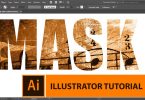


Leave a Comment