Are you ready to take your Photoshop skills to the next level? Our latest video tutorial, titled “Easily Remove Anything from Photos in Photoshop,” is your gateway to mastering the art of photo editing. Whether you’re a seasoned Photoshop pro or just starting your creative journey, this tutorial is designed to empower you with the knowledge and techniques to seamlessly remove unwanted elements from your images.
Unlock Your Creative Potential
In this tutorial, we delve into the secrets of effortless photo editing. Our step-by-step guide will help you demystify the process and showcase how you can tackle various scenarios with ease. We’ve taken on the challenge by working with 10 different images, so you’ll get to witness firsthand how to remove annoying objects, distracting backgrounds, or imperfections.
Why You Should Watch
- Learn the art of photo editing from the comfort of your own space.
- Enhance your Photoshop skills, whether you’re a beginner or an advanced user.
- Get insights into removing unwanted elements from your images, making them more visually appealing.
- Join us on this creative journey and see how easy it is to achieve professional results.
With our easy-to-follow tutorial, you’ll be well-equipped to tackle photo editing challenges with confidence. You’ll witness the power of Photoshop as we guide you through the process of seamlessly removing anything from your images.
Subscribe for More
Don’t forget to like, share, and subscribe to our YouTube channel for more fantastic tutorials and creative inspiration. By subscribing, you’ll stay updated with the latest tips and tricks in the world of Photoshop, and you’ll be the first to know when new tutorials drop.
Watch the video, and let your creativity flourish. Happy editing!




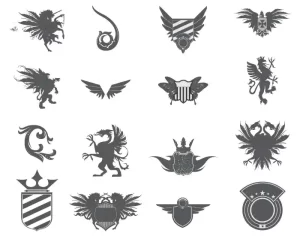














Leave a Comment